Note: As an Amazon associate, I may earn from qualifying purchases.
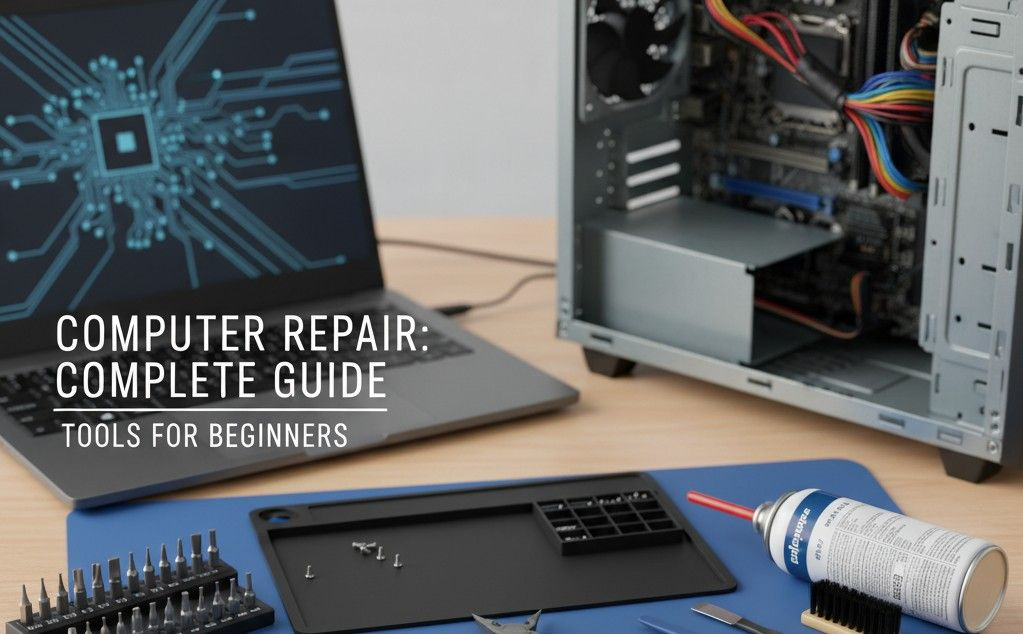
Computer repair does not have to be scary. You can learn to fix common problems. This guide will show you how. We will start with simple software fixes. Then we will explore safe hardware checks. You will save money and feel empowered. Let’s begin your computer repair journey together.
What is basic computer repair?
Basic computer repair involves diagnosing and fixing common PC issues. Start with software checks for slowness and startup errors. Then, perform simple hardware maintenance like cleaning dust and reseating components. This process often resolves problems without needing a professional.
Why Computer Repair Matters for Beginners
A slow or broken computer can stop your work or school projects. Taking it to a technician every time is expensive and inconvenient.
Learning basic computer repair saves you money and time. You don’t have to become a professional technician. You just need to understand the most common problems and how to fix them.
Many of my friends were nervous about opening their PCs until they saw how straightforward it was. With simple tools and care, most repairs are safe and rewarding.
Diagnosis
The first step in any computer repair is diagnosis. You need to find the problem before you can fix it.
Is Your Computer Slow?
A slow computer is the most common complaint. The cause is often simple. Let’s find the culprit.
Step 1: Check Your Task Manager (Windows) or Activity Monitor (Mac)
This tool shows what’s running inside your computer. It is your best friend for computer repair.
- Windows: Press Ctrl + Shift + Esc.
- Mac: Press Cmd + Space, type “Activity Monitor,” and press Enter.
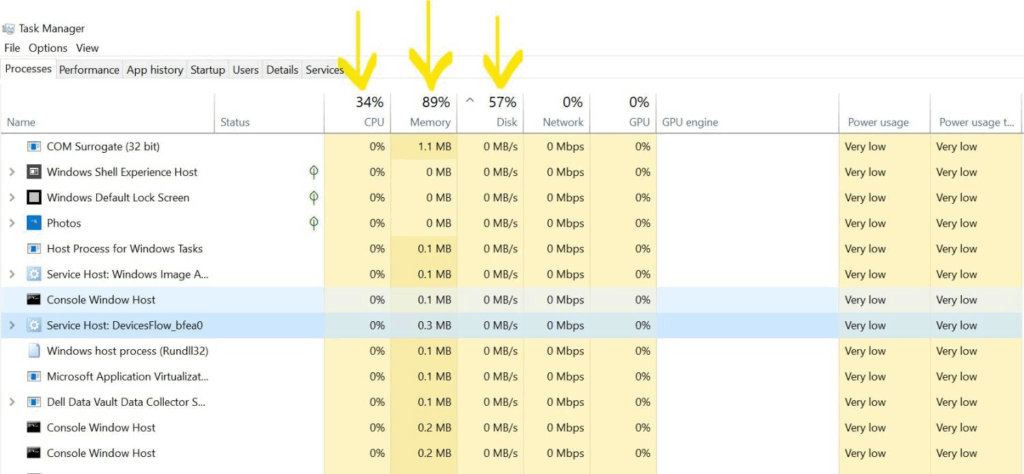
Look for programs using high CPU, Memory, or Disk. These are your performance killers. You can select them and click “End Task.”
Step 2: Free Up Storage Space
A full hard drive can cripple speed. Your computer needs room to breathe.
- Windows: Go to Settings > System > Storage. See what’s taking up space.
- Mac: Click the Apple logo > About This Mac > Storage.
Delete large files you do not need. Empty the recycle bin or trash. Uninstall old programs. This simple step can work wonders.
Won’t Turn On? Startup Problems
This is a scary one. But do not panic. We will follow a logical path.
The Computer is Completely Dead
- Check the power source. Is the power cable plugged in firmly? Is the outlet working? Try a different outlet.
- Check the laptop battery. If it’s removable, take it out. Then hold the power button for 30 seconds. Reinsert the battery and try again.
The Computer Turns On But Shows a Black Screen
- Check the monitor. Is the monitor’s power light on? Is the video cable connected to the computer and monitor?
- Listen for beeps. Your computer might be talking to you. A series of beeps is a “beep code.” It tells you what is wrong. Search online for “[Your Computer Brand] beep codes.”

I once spent an hour troubleshooting a “dead” PC. The problem? The power strip switch was off. Always check the simple things first!
Related posts
Software Fixes
Most computer repair happens in software. These fixes are safe and powerful.
The Golden Trio of Software Repair
1. Restart Your Computer
This is not a joke. Restarting clears out temporary glitches. It is the easiest fix in the book. Do it before trying anything more complex.
2. Update Everything
Outdated software can cause crashes and security holes.
- Update your OS: Go to Windows Update or macOS Software Update.
- Update your drivers: Especially your graphics and chipset drivers. Go to your computer manufacturer’s website for these.
3. Scan for Malware
Viruses and malware can destroy performance. Run a full scan with Windows Security (built-in) or a trusted third-party antivirus.
Reinstalling the OS
If nothing else works, a fresh start might be needed. This erases everything and reinstalls Windows or macOS.
Backup your files first! Use an external hard drive or cloud service. This is the most important step in any major computer repair.
Modern operating systems make this easier. Windows has a “Reset this PC” feature. It lets you keep your personal files. This is a lifesaver.
Hardware Checks – A Beginner’s Foray Inside the Case
Opening your computer can feel intimidating. But many hardware fixes are like digital LEGOs. You just need the right tools and guidance.
Your First Computer Repair Toolkit
You do not need a professional workshop. Start with these affordable tools.

- Precision Screwdriver Set ($10-$20): This is your most important tool. Get one with Phillips head and other bits.
- Anti-Static Wrist Strap ($5-$10): This protects your computer’s delicate parts from static electricity. It is a must for safe computer repair.
- Canned Air ($5-$20): For blowing out dust bunnies.
- Flashlight or Headlamp: You will need to see inside the case.
- A Small Container: For keeping track of screws. You do not want to lose them.
Safe Computer Repair Practices
- Power Down Completely. Shut down and unplug the computer.
- Ground Yourself. Wear the anti-static wrist strap. Clip it to the metal part of the computer case.
- Work on a Clean, Flat Surface. A large table is perfect.
- Take Pictures. Snap photos with your phone before disconnecting anything. This is your roadmap for reassembly.
- Be Gentle. Do not force anything. Components are designed to fit snugly but easily.
Cleaning Out the Dust
Dust is the enemy. It acts as an insulator. This causes your computer to overheat and slow down. Cleaning it is the simplest form of hardware computer repair.
[Image: Short video clip showing how to safely use canned air to blow dust out of a computer’s heat sink and fans, holding the fan still with a finger.]
- Take your computer outside.
- Open the case (consult your manual for how).
- Use short bursts of canned air to blow dust from fans, heat sinks, and the power supply. Hold the fans so they do not spin uncontrollably.
A client’s gaming PC was crashing constantly. I opened it up. It was filled with a thick carpet of dust. After a ten-minute cleaning, it ran like new. The fix cost only a can of air.
Reseating Components
Sometimes, parts just get loose over time. “Reseating” means unplugging and plugging them back in.
Reseating RAM (Memory)
RAM is one of the most common culprits for a black screen.
[Image: A clear, annotated photo of a motherboard, with arrows pointing to the RAM sticks and the plastic clips on either end.]
- Locate the RAM sticks. They are long, thin chips.
- Push down on the plastic clips on each end. The RAM stick will pop up.
- Remove it, then firmly reinsert it. You should hear a satisfying click.
Checking Cable Connections
Inside your computer, many cables connect components. Gently press on the power cables from the power supply. Also check the data cables connecting your hard drive and motherboard. A loose cable is a simple fix.
When to Call a Professional
You are now equipped for many common issues. But know your limits. Some computer repair tasks require an expert.
- Replacing the Power Supply Unit (PSU): It involves working with high-voltage components.
- Applying New Thermal Paste: This is needed if your CPU is overheating. It is a delicate procedure.
- Motherboard or CPU Failure: These are complex and expensive replacements.
- Liquid Damage: This requires immediate, specialized cleaning.
There is no shame in calling for help. A good technician can save you from causing more damage. Your goal is to solve the problem, not become a master of all computer repair overnight.
Final Remarks: You Are Now Equipped
Computer repair is a skill. And like any skill, you start with the basics. You have learned how to diagnose a slow PC. From troubleshooting a startup failure to safely opening the case and cleaning out dust. You have a list of tools to buy.
Be patient with yourself. Start with the easy software fixes. Then, when you are ready, put on that anti-static strap. You have the power to fix things and master basic computer repair.
What was the first computer issue you fixed yourself? Share your success story in the comments below!
